Access Veterinary Feed Directives
Use Access Veterinary Feed Directives to allow Customers to purchase Items flagged as Medicated Feed. See Item Detail > Misc > Handling for Item information. VFDs can be entered by scanning or manually by selecting the Add button.
| Functionality |
| Available if enabled by navigating to Merchant Ag FIN and select the VFD tab found in Admin > Installation > Access Parameters > IN > VFD > Use Veterinary Feed Directives. |
| Access |
| Grant permission to User Profiles in Access User Profiles > select a User Profile > Security > Inventory > Access Veterinary Feed Directives |
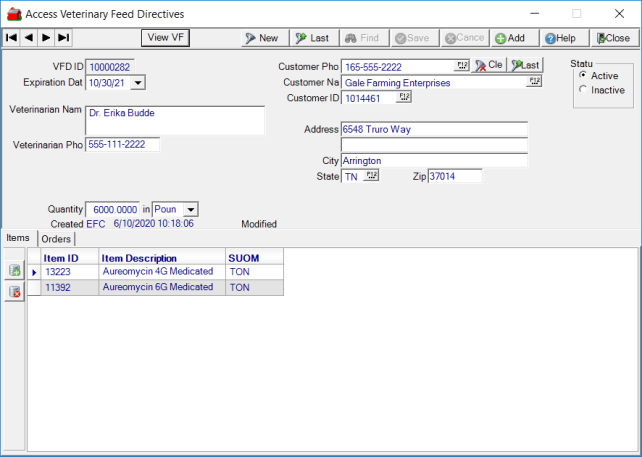
For Locations utilizing DigiDocs, click  to view the scanned VFD.
to view the scanned VFD.
After clicking  to enter a new VFD, select either System ID or User Defined ID in the assign VFD ID window.
to enter a new VFD, select either System ID or User Defined ID in the assign VFD ID window.
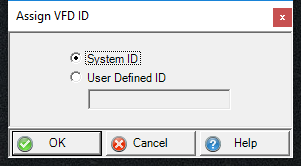
Enter the Expiration Date using the mm/dd/yy format or select from the drop down calendar.
Up to 100 alpha-numeric characters are available for the Veterinarian Name which is who issued the VFD.
Enter the Veterinarian Phone number.
Select a Customer account by
- Customer Phone- Enter a Customer Phone number or select F12 to search.
- Customer Name- Enter the Customer Name or select F12 to search.
- Customer ID- Enter the Customer ID number or select F12 to search.
The Address field populates automatically with the primary address associated with the customer.
Enter the total Quantity the VFD was issued for then indicate a Unit of Measure of Pounds or SUOM, Stocking Unit of Measure up to four decimal places if one item will be included in the VFD. The Unit of Measure for a multiple item VFD must be set to Pounds.
Items
Select the Item ID using the Add icon or select F12 to search. Navigate to Items > Misc > Handling to review or flag feed Items as VFD Required.

Orders
As the VFD is referenced on Orders, the Orders tab tracks the transactions for the Item.

- Order- Displays the Order number.
- Order Type- Displays the Order Type.
- Total Quantity- The Quantity entered on the Order up to four decimal places.
- Total Weight- The Weight of the Item for the Quantity ordered up to four decimal places.
- Status- indicates if the Order is Open or Closed
Expand the plus sign to the left of the Order ID to view the following:
- Item ID
- Item Description
- Quantity
- Weight.